Raymii.org

Quis custodiet ipsos custodes?Home | About | All pages | Cluster Status | RSS Feed
Password protect web services in Kubernetes (k3s/traefik) with basic auth
Published: 15-07-2024 20:11 | Author: Remy van Elst | Text only version of this article
❗ This post is over one years old. It may no longer be up to date. Opinions may have changed.
Table of Contents
Now that I have a high-available local kubernetes cluster and am experimenting with deploying apps, it's also time to look into securing those apps using certificates and passwords. In this case I'm going to set up password authentication, like a .htaccess file in Apache2, to protect the Longhorn dashboad, which by default requires no authentication. This means deploying an Ingress, a Middleware and a Secret.
Recently I removed all Google Ads from this site due to their invasive tracking, as well as Google Analytics. Please, if you found this content useful, consider a small donation using any of the options below. It means the world to me if you show your appreciation and you'll help pay the server costs:
GitHub Sponsorship
PCBWay referral link (You get $5, I get $20 after you've placed an order)
Digital Ocea referral link ($200 credit for 60 days. Spend $25 after your credit expires and I'll get $25!)
Longhorn is a distributed replicated storage solution for Kubernetes and in
my high-available k3s cluster
I use it to make sure PersistentVolumes are replicated among nodes, thus
making sure that when a Node fails, any deployment on there with a
PersistentVolume can start up on another node without issues. By default
k3s creates these volumes as local folders on a node, so when a node fails,
the volume is also gone (until that node is back up). Longhorn resolves this
by replicating the volumes among nodes and making them available to
Kubernetes.
In my previous guide
you can read on how to install and configure Longhorn. In that guide we
Exposed the dashboard with the following command:
kubectl expose service longhorn-frontend --type=LoadBalancer --port=8877 --target-port 8000 --name=longhorn-frontend-ext --namespace longhorn-system
If you open your browser and go to your http://HA-IP:8877 you should be
greeted by the dashboard and you can do anything without ever logging in or
creating a token. This is not secure so lets fix it by adding a password
(and in an upcoming article, https and certificates).
Here you can see a screenshot of my Longhorn dashboard while volumes are being rebuilt after a Node failure:
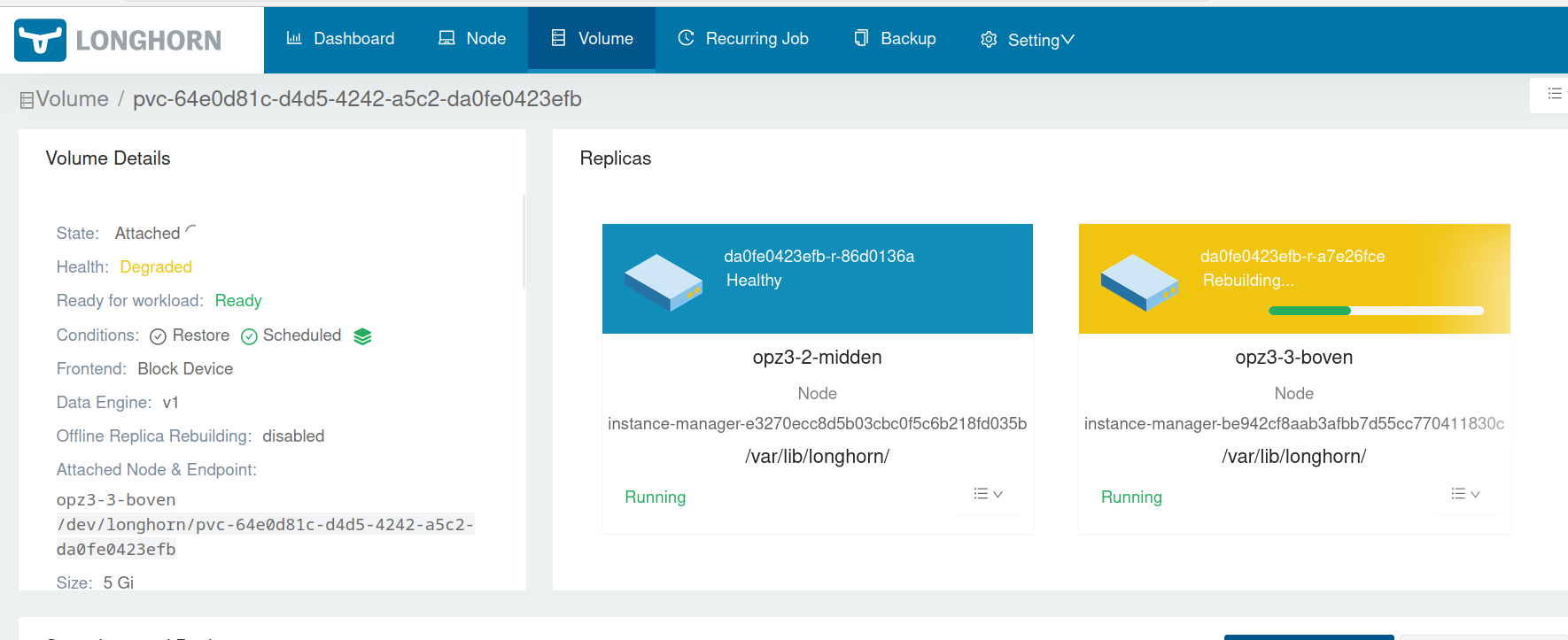
A bit of set up is required, so lets get started!
I'm using k3s/kubernetes version v1.30.2+k3s1.
DNS hostname
I recently wrote a small guide
on how to expose a Service on a hostname (domain name) instead of an
ip:port combo. In this guide I'll assume that you also have set up such a
domain for your k3s cluster.
I'll be using the following domain in this guide:
longhorn.k3s.homelab.mydomain.org
Routers, Middlewares and Services in traefik
I'm not that familiar with traefik but after diving into their documentation,
for traefik version 2, I think I have a better understanding of the terms used.
- A
Routeris comparable to afrontend(like inhaproxy) - A
Serviceis comparable to abackend - A
Middlewaresits in between the two and can modify the request, headers, do redirects and such stuff. You can have multipleMiddlewares.
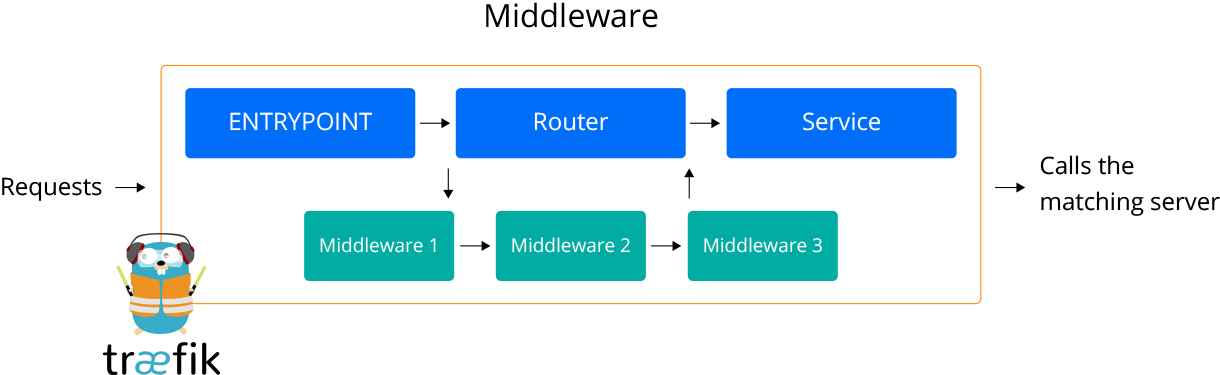
One of the functions that a Middleware can provide is basic-auth, in our case the password protection.
Adding basic auth password protection
We must create a Middleware resource for traefik which handles the
password authentication. My kubernetes distribution,k3s, comes with
traefik, if you use nginx, this guide won't work for you.
Middleware is a Custom Resource Definition of the traefik middlewares.
The username and password itself are generated like you would do for a
.htpasswd file in Apache2. On your local admin workstation, install the required tools
to generate such passwords:
apt install apache2-utils
Navigate to your kubernetes folder, then to the longhorn folder. In my
high available cluster guide
I created such a folder structure for deployment and it should contain a
longhorn.yaml file.
Generate the file longhorn-auth-file with a password in it for user admin:
htpasswd -c longhorn-auth-file admin
If you ever want to add a user, omit the -c option and rerun the command
with a different username. You must update the kubernetes Secret as well
with the new content.
In a Kubernetes Secret the string (in our case generated by htpasswd) must
be base64-encoded. Do that for the file we just generated:
base64 longhorn-auth-file
Output:
dXNlcjok[...]Cgo=
If you think you are never going to need more than 1 user, you could pipe the username/password:
htpasswd -nb admin password | openssl base64
That will result in the same string, but is less flexible because you cannot add users later on.
Create a file for your Ingress for the dashboard:
vim longhorn-ingress.yaml
The content consist out of multiple pieces of yaml, separated by three dashes
(---). I'll be covering them piece by piece, but they all go into one
file.
First is the Secret:
apiVersion: v1
kind: Secret
metadata:
name: longhorn-basic-auth-secret
namespace: longhorn-system
data:
users: |2
dXNlcjok[...]Cgo=
---
The |2 is yaml syntax, this stackoverflow post
explains what happens (Block Scalar Header and newline trimming).
You must paste the base64 string below the |2 line, indented with 2 spaces
below users:.
The Secret is named longhorn-basic-auth-secret and that name will be used
for the next part, the Middleware:
apiVersion: traefik.io/v1alpha1
kind: Middleware
metadata:
name: longhorn-basic-auth-middleware
spec:
basicAuth:
secret: longhorn-basic-auth-secret
realm: "Longhorn Dashboard"
---
This basically wraps the traefik middleware configuration.
It contains the users and a realm, which is what will show up in the basic
auth prompt. Note that as I said earlier, this will only work for the traefik service.
Last part of the file is the Ingress
apiVersion: networking.k8s.io/v1
kind: Ingress
metadata:
name: longhorn-ui-ingress
namespace: longhorn-system
annotations:
spec.ingressClassName: traefik
traefik.ingress.kubernetes.io/router.middlewares: longhorn-system-longhorn-basic-auth-middleware@kubernetescrd
spec:
rules:
- host: longhorn.k3s.homelab.mydomain.org
http:
paths:
- path: "/"
pathType: Prefix
backend:
service:
name: longhorn-frontend
port:
number: 80
This is a fairly standard Ingress, except for the following annotations:
spec.ingressClassName: traefik
traefik.ingress.kubernetes.io/router.middlewares: longhorn-system-longhorn-basic-auth-middleware@kubernetescrd
This last line must have the following format:
<namespace>-<middleware-name>@kubernetescrd
The character @ is not allowed in the Middleware name. If you want multiple Middlewares,
you must separate them with a comma.
Apply the file:
kubectl apply -n longhorn-system -f longhorn-ingress.yaml
Output:
secret/longhorn-basic-auth-secret created
middleware.traefik.io/longhorn-basic-auth created
ingress.networking.k8s.io/longhorn-ui-ingress created
Open your browser and navigate to the domain you set up in the Ingress file
and you should be prompted by a login prompt:
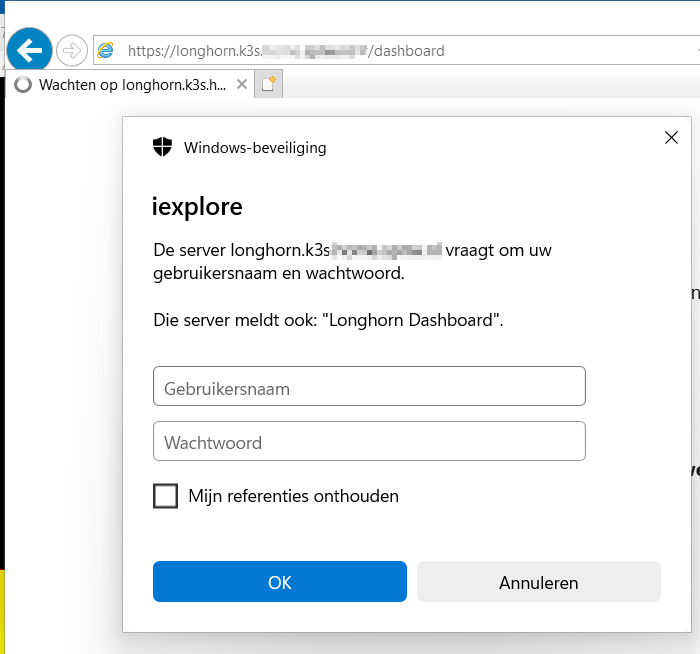
You might notice my URL starting with https, but that is part of an article
that is still in the works.