Raymii.org

אֶשָּׂא עֵינַי אֶל־הֶהָרִים מֵאַיִן יָבֹא עֶזְרִֽי׃Home | About | All pages | Cluster Status | RSS Feed
IPSEC L2TP VPN on Arch Linux on a Raspberry Pi with OpenSwan, xl2tpd and ppp
Published: 01-12-2014 | Author: Remy van Elst | Text only version of this article
❗ This post is over eleven years old. It may no longer be up to date. Opinions may have changed.
Table of Contents
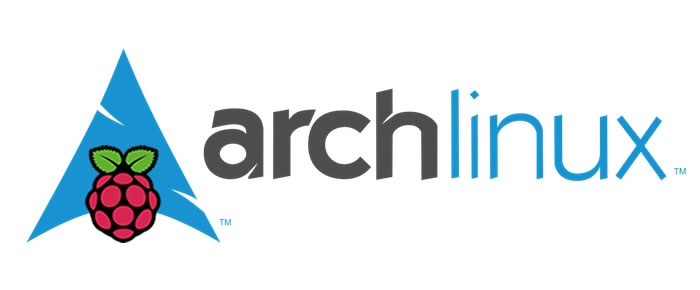
The Raspberry Pi is a great little small computer, both for tinkering but also as a low power 24/7 running homeserver system. I've got multiple Pi's, one running as my home VPN gateway. It is running an IPSEC/L2TP VPN server. This is a guide on setting up an IPSEC/L2TP vpn server with Arch Linux on the Raspberry Pi using Openswan as the IPsec server, xl2tpd as the l2tp provider and ppp or local users / PAM for authentication. It has a detailed explanation with every step. We choose the IPSEC/L2TP protocol stack because of recent vulnerabilities found in pptpd VPNs.
This tutorial is available for the following platforms:
This tutorial was tested on a Raspberry Pi running Arch Linux ARM, installed via NOOBS. It ran the current up to date Arch Linux ARM, here are the versions used:
uname -a: Linux pi2.raymii.nl 3.10.25-1-ARCH #1 PREEMPT Mon Dec 23 16:07:25 MST 2013 armv6l GNU/Linuxipsec --version: Linux Openswan U2.6.39/K3.10.25-1-ARCH (netkey)xl2tpd -v: xl2tpd version: xl2tpd-1.3.1pppd --version: pppd version 2.4.5
IPSec encrypts your IP packets to provide encryption and authentication, so no one can decrypt or forge data between your clients and your server. L2TP provides a tunnel to send data. It does not provide encryption and authentication though, that is why we combine the two.
To work trough this tutorial you should have:
- 1 Raspberry Pi running Arch Linux ARM
- 1 (or more) clients running an OS that support IPsec/L2tp vpns (Ubuntu, Mac OS, Windows, Android).
- Ports 1701 TCP, 4500 UDP and 500 UDP opened in the firewall.
I do all the steps as the root user. You should do to, but only via sudo -i or
su -. Do not allow root to login via SSH!
Install ppp openswan and xl2tpd
First we will install the required packages:
pacman -Sy openswan xl2tpd ppp lsof python2
If you are running normal Arch (x86), you need to install OpenSWAN from the AUR. For the ARM/Pi version there is a package available. Python2 is required for OpenSWAN, but not listed as a dependency, therefore it is installed.
Firewall and sysctl
We are going to set the firewall and make sure the kernel forwards IP packets:
Execute this command to enable the iptables firewall to allow vpn traffic:
iptables --table nat --append POSTROUTING --jump MASQUERADE
Execute the below commands to enable kernel IP packet forwarding and disable ICP redirects.
echo "net.ipv4.ip_forward = 1" | tee -a /etc/sysctl.conf
echo "net.ipv4.conf.all.accept_redirects = 0" | tee -a /etc/sysctl.conf
echo "net.ipv4.conf.all.send_redirects = 0" | tee -a /etc/sysctl.conf
echo "net.ipv4.conf.default.rp_filter = 0" | tee -a /etc/sysctl.conf
echo "net.ipv4.conf.default.accept_source_route = 0" | tee -a /etc/sysctl.conf
echo "net.ipv4.conf.default.send_redirects = 0" | tee -a /etc/sysctl.conf
echo "net.ipv4.icmp_ignore_bogus_error_responses = 1" | tee -a /etc/sysctl.conf
Set these settings for other network interfaces:
for vpn in /proc/sys/net/ipv4/conf/*; do echo 0 > $vpn/accept_redirects; echo 0 > $vpn/send_redirects; done
Apply them:
sysctl -p
Persistent settings via systemd
Arch Linux uses systemd. Init script functionality like rc.local is not available. To have these settings applied at boot we can however create a custom systemd service which starts at boot.
Add the following code to /usr/local/bin/vpn-boot.sh:
#!/usr/bin/env bash
for vpn in /proc/sys/net/ipv4/conf/*; do
echo 0 > $vpn/accept_redirects;
echo 0 > $vpn/send_redirects;
done
iptables --table nat --append POSTROUTING --jump MASQUERADE
sysctl -p
Make it executable:
chmod 755 /usr/local/bin/vpn-boot.sh
Using the following systemd service we can start the script which sets the above things at boot:
Add the following code to /etc/systemd/system/vpnboot.service:
[Unit]
Description=VPN Settings at boot
After=netctl@eth0.service
Before=openswan.service xl2tpd.service
[Service]
ExecStart=/usr/local/bin/vpn-boot.sh
[Install]
WantedBy=multi-user.target
Then enable it:
systemctl enable vpnboot.service
Configure Openswan (IPSEC)
Use your favorite editor to edit the following file:
vim /etc/ipsec.conf
Replace the contents with the following:
(Most lines have a comment below it explaining what it does.)
version 2
config setup
dumpdir=/var/run/pluto/
#in what directory should things started by setup (notably the Pluto daemon) be allowed to dump core?
nat_traversal=yes
#whether to accept/offer to support NAT (NAPT, also known as "IP Masqurade") workaround for IPsec
virtual_private=%v4:10.0.0.0/8,%v4:192.168.0.0/16,%v4:172.16.0.0/12,%v6:fd00::/8,%v6:fe80::/10
#contains the networks that are allowed as subnet= for the remote client. In other words, the address ranges that may live behind a NAT router through which a client connects.
protostack=netkey
#decide which protocol stack is going to be used.
plutoopts="--interface=eth0"
# replace with your ethernet interface.
force_keepalive=yes
keep_alive=60
# Send a keep-alive packet every 60 seconds.
conn L2TP-PSK-noNAT
authby=secret
#shared secret. Use rsasig for certificates.
pfs=yes
#Enable pfs
auto=add
#the ipsec tunnel should be started and routes created when the ipsec daemon itself starts.
keyingtries=3
#Only negotiate a conn. 3 times.
ikelifetime=8h
keylife=1h
type=transport
#because we use l2tp as tunnel protocol
left=%SERVERIP%
#fill in server IP above
leftprotoport=17/1701
right=%any
rightprotoport=17/%any
dpddelay=10
# Dead Peer Dectection (RFC 3706) keepalives delay
dpdtimeout=20
# length of time (in seconds) we will idle without hearing either an R_U_THERE poll from our peer, or an R_U_THERE_ACK reply.
dpdaction=clear
# When a DPD enabled peer is declared dead, what action should be taken. clear means the eroute and SA with both be cleared.
Replace %SERVERIP% with the external IP of your Raspberry Pi. You can find it out by:
curl http://ip.mtak.nl
The shared secret
The shared secret is defined in the /etc/ipsec.secrets file. Make sure it is
long and random:
%SERVERIP% %any: PSK "Your secret random key"
Again, replace %SERVERIP% with the external IP of your Raspberry Pi. If you want to generate a random key you can use the following openssl command:
openssl rand -hex 30
Example output:
c12cf75b47c210b9d7094ce10e3b3544c6927ff49ca2d949252b5a94ccf5
Verify IPSEC Settings
Now to make sure IPSEC works, execute the following command:
ipsec verify
My output looks like this:
Checking if IPsec got installed and started correctly:
Version check and ipsec on-path [OK]
Openswan U2.6.39/K3.10.25-1-ARCH (netkey)
See `ipsec --copyright' for copyright information.
Checking for IPsec support in kernel [OK]
NETKEY: Testing XFRM related proc values
ICMP default/send_redirects [OK]
ICMP default/accept_redirects [OK]
XFRM larval drop [OK]
Hardware random device check [N/A]
Two or more interfaces found, checking IP forwarding [OK]
Checking rp_filter [ENABLED]
/proc/sys/net/ipv4/conf/default/rp_filter [ENABLED]
/proc/sys/net/ipv4/conf/eth0/rp_filter [ENABLED]
/proc/sys/net/ipv4/conf/ifb0/rp_filter [ENABLED]
/proc/sys/net/ipv4/conf/ifb1/rp_filter [ENABLED]
Checking that pluto is running [OK]
Pluto listening for IKE on udp 500 fail in else:State Recv-Q Send-Q Local Address:Port Peer Address:Port
[FAILED]
Pluto listening for IKE on tcp 500 [NOT IMPLEMENTED]
Pluto listening for IKE/NAT-T on udp 4500 [DISABLED]
Pluto listening for IKE/NAT-T on tcp 4500 [NOT IMPLEMENTED]
Pluto listening for IKE on tcp 10000 (cisco) [NOT IMPLEMENTED]
Checking NAT and MASQUERADEing [TEST INCOMPLETE]
Checking 'ip' command [OK]
Checking 'iptables' command [OK]
ipsec verify: encountered errors
However, a netstat -tulpan shows that pluto is listening on the ports that
give errors:
Active Internet connections (servers and established)
Proto Recv-Q Send-Q Local Address Foreign Address State PID/Program name
[...]
udp 0 0 10.0.0.10:4500 0.0.0.0:* 4624/pluto
udp 0 0 0.0.0.0:1701 0.0.0.0:* 4443/xl2tpd
udp 0 0 10.0.0.10:500 0.0.0.0:* 4624/pluto
[...]
Enable Openswan:
systemctl enable openswan
Configure xl2tpd
Use your favorite editor to edit the following file:
/etc/xl2tpd/xl2tpd.conf
Replace the contents with the following:
[global]
ipsec saref = yes
saref refinfo = 30
[lns default]
ip range = 172.16.1.30-172.16.1.100
local ip = 172.16.1.1
refuse pap = yes
require authentication = yes
ppp debug = yes
pppoptfile = /etc/ppp/options.xl2tpd
length bit = yes
- ip range = range of IPs to give to the connecting clients
- local ip = IP of VPN server
- refuse pap = refure pap authentication
- ppp debug = yes when testing, no when in production
Also create the following folder for xl2tpd's control file:
mkdir /var/run/xl2tpd/
Local user (PAM//etc/passwd) authentication
To use local user accounts via pam (or /etc/passwd), and thus not having plain
text user passwords in a text file you have to do a few extra steps. Huge thanks
to Sascha Scandella for the hard work and troubleshooting.
In your /etc/xl2tpd/xl2tpd.conf add the following line:
unix authentication = yes
and remove the following line:
refuse pap = yes
In the file /etc/ppp/options.xl2tpd make sure you do not add the following
line (below it states to add it, but not if you want to use UNIX
authentication):
require-mschap-v2
Also in that file (/etc/ppp/options.xl2tpd) add the following extra line:
login
Change /etc/pam.d/ppp to this:
auth required pam_nologin.so
auth required pam_unix.so
account required pam_unix.so
session required pam_unix.so
Add the following to /etc/ppp/pap-secrets:
* l2tpd "" *
(And, skip the chap-secrets file below (adding users).)
Configuring PPP
Use your favorite editor to edit the following file:
/etc/ppp/options.xl2tpd
Replace the contents with the following:
require-mschap-v2
ms-dns 8.8.8.8
ms-dns 8.8.4.4
auth
mtu 1200
mru 1000
crtscts
hide-password
modem
name l2tpd
proxyarp
lcp-echo-interval 30
lcp-echo-failure 4
- ms-dns = The dns to give to the client. I use googles public DNS.
- proxyarp = Add an entry to this systems ARP [Address Resolution Protocol] table with the IP address of the peer and the Ethernet address of this system. This will have the effect of making the peer appear to other systems to be on the local ethernet.
- name l2tpd = is used in the ppp authentication file.
Adding users
Every user should be defined in the /etc/ppp/chap-secrets file. Below is an
example file.
# Secrets for authentication using CHAP
# client server secret IP addresses
alice l2tpd 0F92E5FC2414101EA *
bob l2tpd DF98F09F74C06A2F *
- client = username for the user
- server = the name we define in the ppp.options file for xl2tpd
- secret = password for the user
- IP Address = leave to * for any address or define addresses from were a user can login.
Testing it
To make sure everything has the newest config files restart openswan and xl2tpd:
systemctl restart openswan
systemctl restart xl2tpd
On the client connect to the server IP address (or add a DNS name) with a valid user, password and the shared secret. Test if you have internet access and which IP you have (via for example http://whatsmyip.org. If it is the VPN servers IP then it works.
If you experience problems make sure to check the client log files. Also, on
Arch Linux, the system log can be viewed by using journalctl -f (that emulates
tail -f /var/log/syslog). Arch Linux uses systemd logging. For more info about
systemd services, see this page
If you have your Raspberry Pi behind a NAT router, you might need to change your %SERVERIP% to the internal IP of your Raspberry Pi (like 192.168.1.101) instead of your external IP address.
If you google the error messages you most of the time get a good answer.
Thanks to Keith's article for help with boot persistency.
Tags: arch , ipsec , l2tp , openvpn , pptp , raspberry-pi , systemd , tutorials , vpn