Raymii.org

אֶשָּׂא עֵינַי אֶל־הֶהָרִים מֵאַיִן יָבֹא עֶזְרִֽי׃Home | About | All pages | Cluster Status | RSS Feed
The Common Desktop Environment (CDE) is still developed and modern in 2021
Published: 28-01-2021 | Author: Remy van Elst | Text only version of this article
❗ This post is over four years old. It may no longer be up to date. Opinions may have changed.
Table of Contents
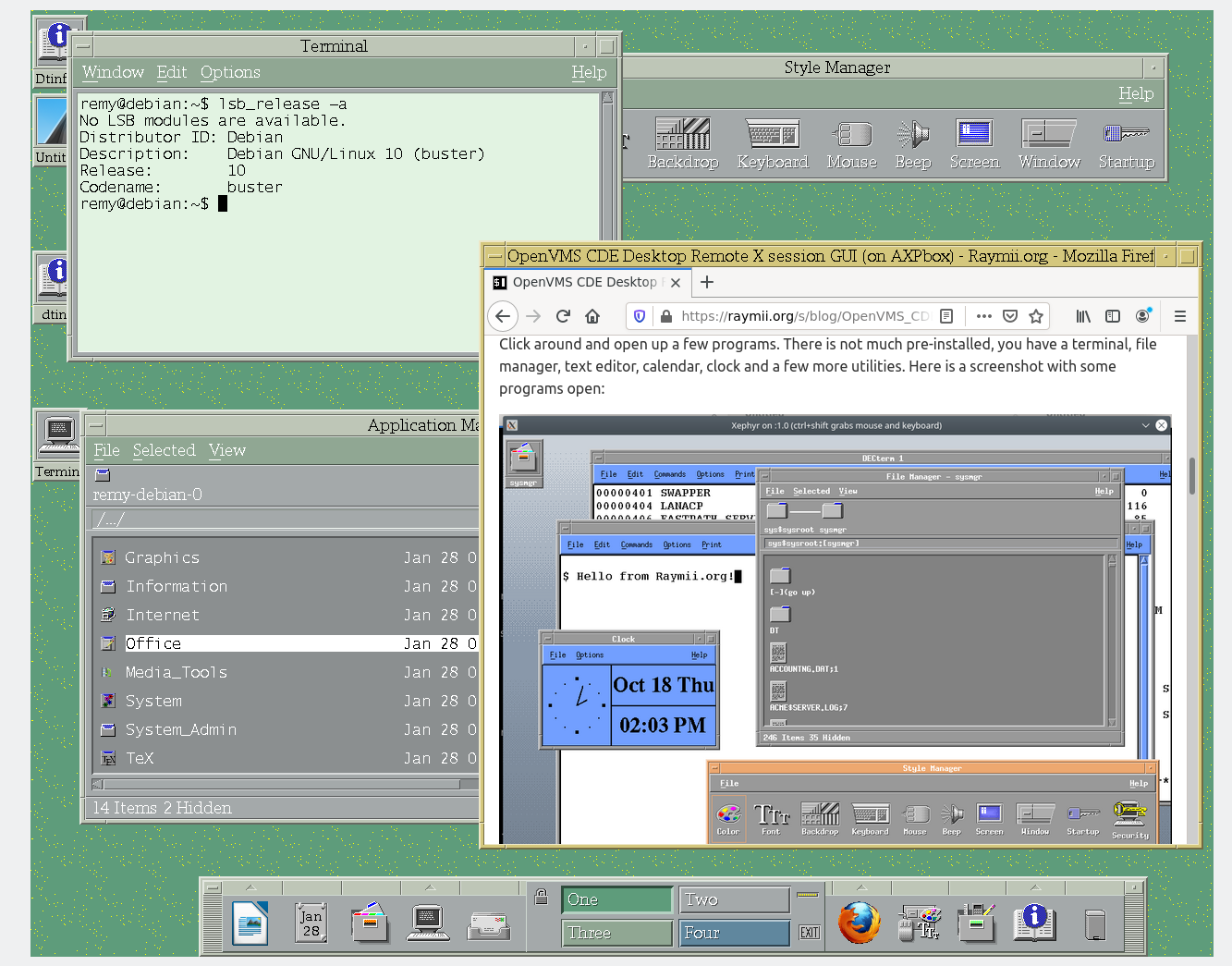
CDE on Debian 10 with Firefox open
While playing around with the GUI on OpenVMS I was looking for CDE documentation and I found out CDE is still being developed and can be installed on modern linux. This quick post shows you how to install CDE on Debian 10 and includes a bit on compiling GENERIC TETRIS, the same program I installed on OpenVMS.
Really cool to compile and run a game from 1992 on a retro/modern desktop environment. Makes you wonder how the world could look, if everyone was on CDE still. Resource usage is low and everything is so snappy and quick, it feels amazing. I might even consider switching to CDE fulltime.
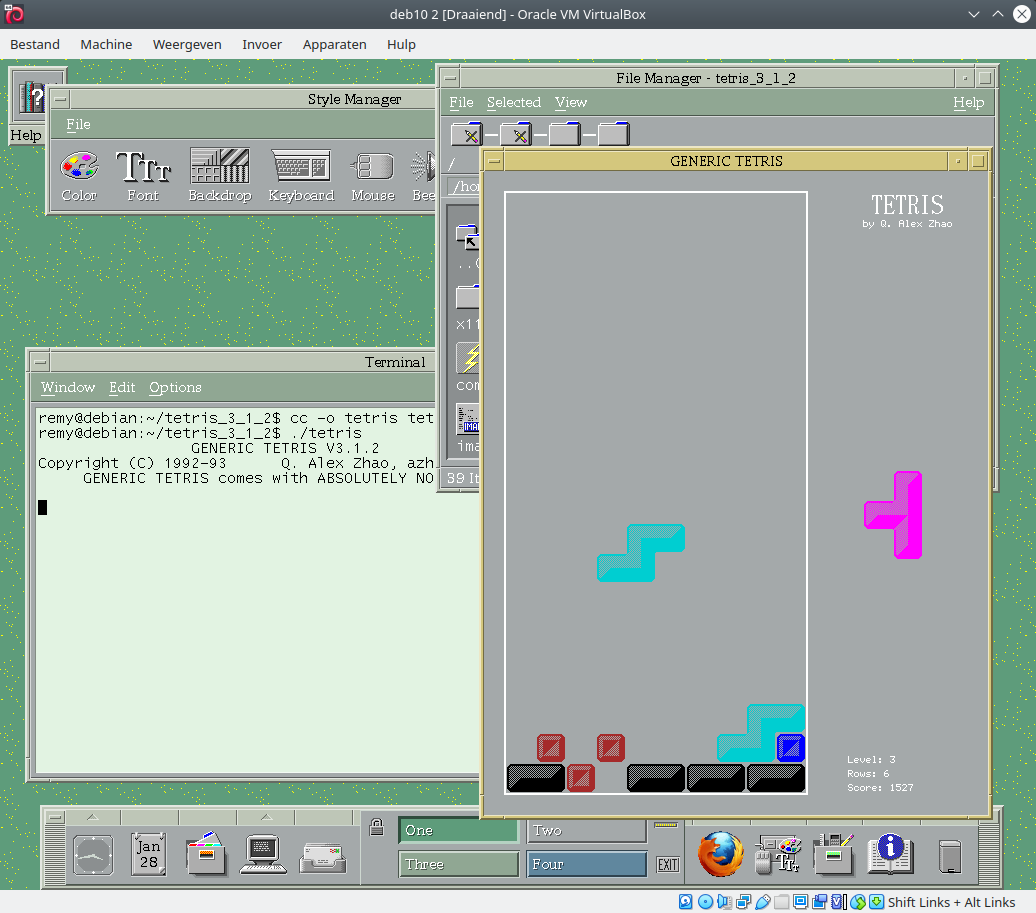
Tetris from 1992 on CDE on Debian 10 in 2021
Preparation and dependencies
The CDE project page has great documentation on installing on modern linux. This guide is specific
for Debian 10 and does not use the dtlogin session manager, but integrates CDE in the "regular"
login manager, either lightdm, gdm or sddm. This guide by mike632t (Mike?) was very helpful,
but I didn't have any problems with locales. He also adds a service for dtlogin, which I won't, I'll
be using the regular login manager.
I assume all steps are run as root, in root's home folder (/root/).
There's a whole bunch of packages you'll need to build CDE. Here's the entire bunch:
apt install xserver-xorg xserver-xorg-core xfonts-base xinit lightdm git
build-essential libxt-dev libxmu-dev libxft-dev libxinerama-dev libxpm-dev
libmotif-common libmotif-dev libxaw7-dev libx11-dev libxss-dev libtirpc-dev
x11-xserver-utils libjpeg62-turbo-dev libfreetype6-dev tcl-dev ksh m4
ncompress xfonts-100dpi xfonts-100dpi-transcoded xfonts-75dpi
xfonts-75dpi-transcoded rpcbind bison xbitmaps libjpeg-dev libssl-dev x11proto-fonts-dev
The CDE documentation has information on locales, but my debian 10 XFCE install did not require any of those steps.
Get the CDE source code with git
Use git to get the source code for CDE:
git clone http://git.code.sf.net/p/cdesktopenv/code cdesktopenv-code
Go into the new folder and continue on to the next section.
cd cdesktopenv-code/cde/
Compile CDE
Execute the make command to build the desktop environment. This will take a
long time, on my virtual machine with 4 cores and 4 GB RAM it took almost an
hour. You can edit the Makefile and add -j4 at the beginning of the
MAKE_OPTS line, which will then use more cores. Still takes long though.
# pre 2.4.0: make World
make
When the build finishes, use the following command to install CDE:
# pre 2.4.0: ./admin/IntegTools/dbTools/installCDE -s /root/cdesktopenv-code/cde/
sudo make install
Finally, copy the session file for your regular login manager. If you do this, you will be able to select CDE next to XFCE, GNOME or whatever you currently use.
cp /root/cdesktopenv-code/cde/contrib/desktopentry/cde.desktop /usr/share/xsessions/
Reboot to make this active.
Why not use dtlogin? That will probably mess with your current settings so
much that you will have difficulty going back. Also, in my case, dtlogin
sets the resolution to 800x600, lightdm uses the regular resolution. You
can use xrandr or arandr to change the resolution in CDE, but if it works
right away that's just easier.
checkinstall
This is optional, but if you want to keep your system clean and be able to
remove CDE afterwards, you can use checkinstall to build .deb packages for
easy installation and removal. When building .deb packages for other people,
checkinstall is not recommended but for your own system, it helps keep things tidy.
checkinstall is not in the main repo's for Debian Buster, but is in
the backports. Add the following line to /etc/apt/sources.list:
deb http://deb.debian.org/debian buster-backports main
Do an update and then install checkinstall from backports:
apt update
apt install checkinstall/buster-backports
Execute checkinstall instead of make install after the make:
checkinstall --pkgname=local-cde -s /root/cdesktopenv-code/cde/
Afterwards install the .deb package created by checkinstall:
dpkg -i *.deb
Using CDE
If you do follow Mike's guide, then you can use dtlogin as login manager. It looks
like this:
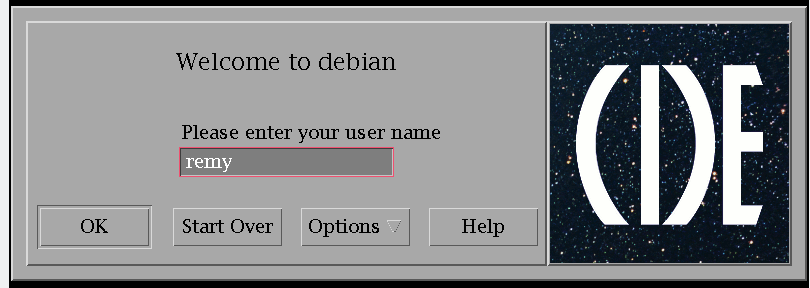
If you follow this guide, you'll use your regular login manager, select the CDE session in there to login.
After logging in the first time, a big blue screen with some version information is shown:
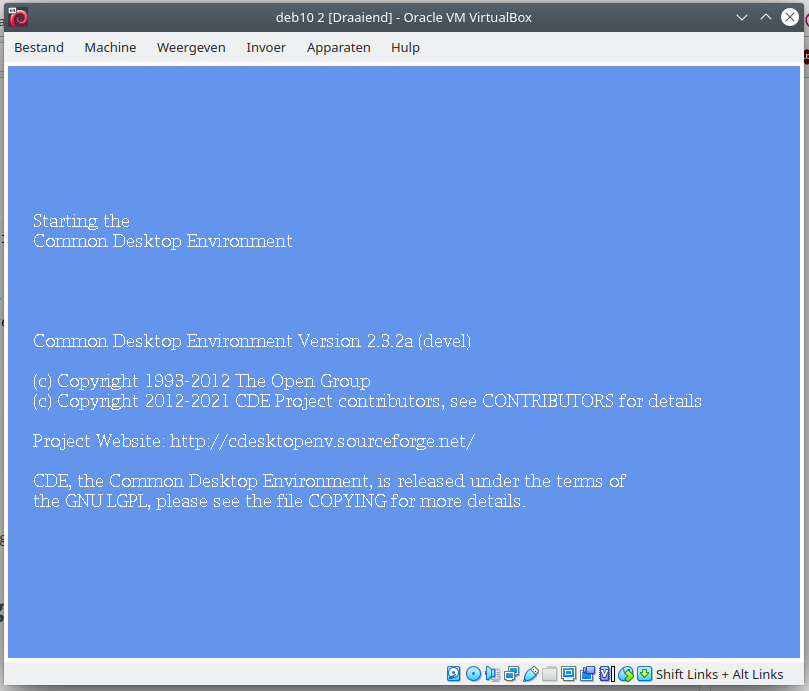
The desktop is nice, clear and clean, with a help window popping up, just like on OpenVMS. The below screenshot shows a few open programs, like firefox and the Application Starter:
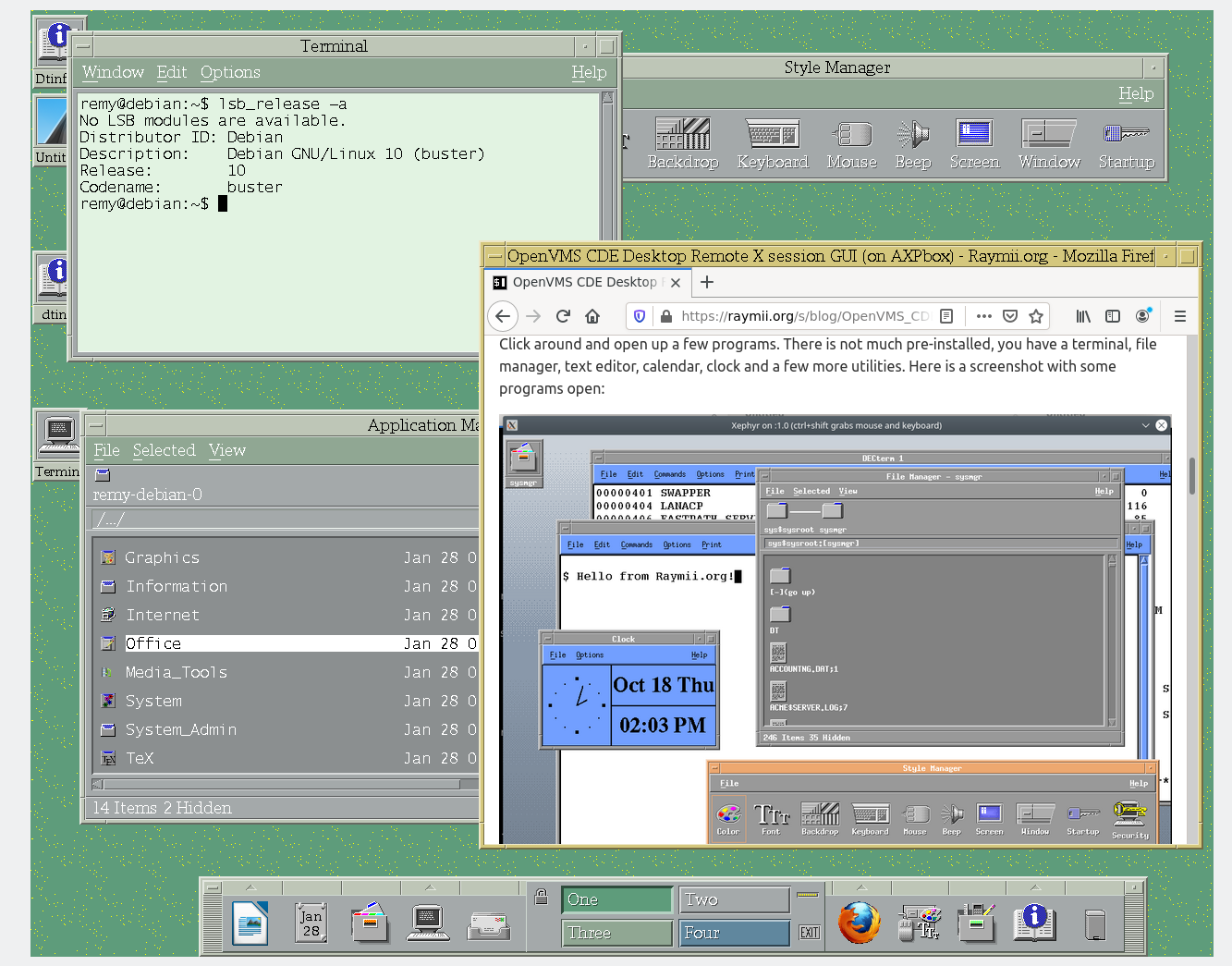
Go play around with all the programs, like the file manager, terminal, style manager and the dock. If you use local mail, there is a mail client and also a print program. Works with CUPS so if you've got a printer setup, it should be usable right away. Resource usage is low and everything is so snappy and quick, amazing.
Autostart programs on CDE login
If you want to auto-start applications on CDE when logging in, you can simply open them and not close them before logging out, it will remember them. You can also put them in a file:
mkdir -p ~/.dt/sessions/
vim ~/.dt/sessions/sessionetc
Add one command per line, ending with an ampersand (&):
firefox &
Afterwards don't forget to make the file executable:
chmod +x ~/.dt/sessions/sessionetc
Now onto the fun part, gaming!
GENERIC-TETRIS
After posting the OpenVMS CDE article on Lobsters, user kidon replied
on the tetris part. It's written by Qiang Alex Zhao and although the
Makefile being outdated, you can manually compile and run it. First download
the source, I mirrored it on this site:
wget https://raymii.org/s/inc/downloads/tetris-312.zip
Unzip and go into the folder:
unzip tetris-312.zip
cd tetris_3_1_2
Compile it manually:
cc -o tetris tetris.c utils.c playing.c -lX11 -lXaw
(You do need all the CDE development package dependencies as installed in the above paragraph)
There should now be a binary in the folder which you can execute:
remy@debian:~/tetris_3_1_2$ \ls -la ./tetris
-rwxr-xr-x 1 remy remy 67064 Jan 28 15:35 ./tetris
Running it pops up a graphical window with the game:
./tetris
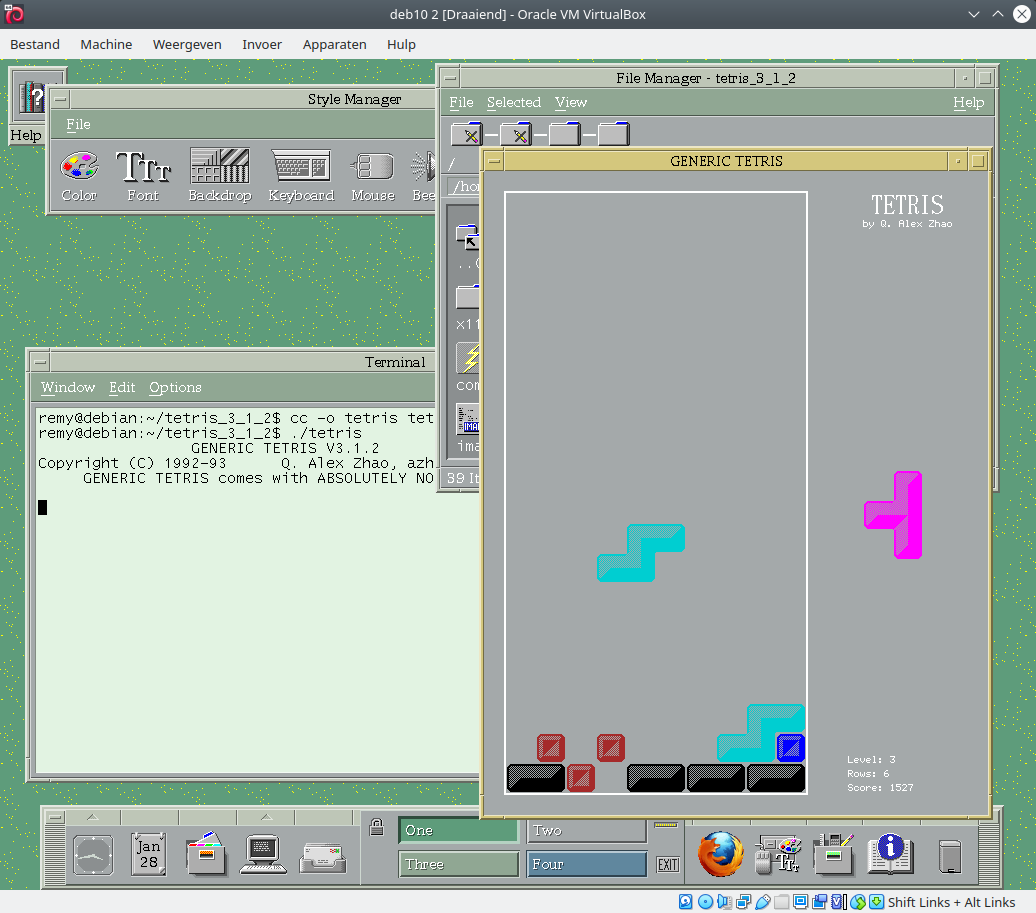
Use the arrow keys to move the piece around, space to plop it down
instantly, k to rotate and n to see the next piece.
Afterwards your score is shown:
GENERIC TETRIS V3.1.2
Copyright (C) 1992-93 Q. Alex Zhao, azhao@cc.gatech.edu
GENERIC TETRIS comes with ABSOLUTELY NO WARRANTY.
- Thu Jan 28 15:37:48 2021
- Your final score is 333, at level 3 with 1 rows.