Raymii.org

אֶשָּׂא עֵינַי אֶל־הֶהָרִים מֵאַיִן יָבֹא עֶזְרִֽי׃Home | About | All pages | Cluster Status | RSS Feed
Viewing PDF, .docx and .odt files in mutt (as text)
Published: 03-03-2019 | Author: Remy van Elst | Text only version of this article
❗ This post is over six years old. It may no longer be up to date. Opinions may have changed.
Table of Contents
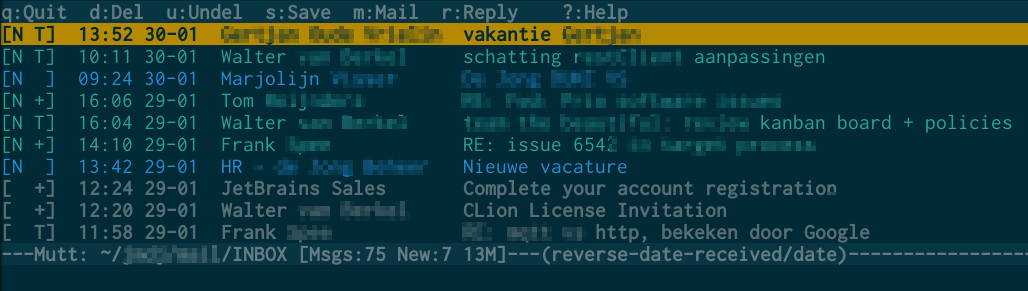
mutt is my email client at work. I like the simple interface, the speed and the
ability to customize the workflow. Email is synced with offlineimap and sent
via msmtp, addresses are in abook, and calcurse is the calendar for
meetings, no complicated setup there. One aspect I especially like is the
ability to view attachments on the command line right from mutt itself. Some
departments at work send emails with an attached PDF or .docx file that
contains the actual message, instead of just putting the text in the email
itself. Using pandoc and pdftotext in mutt, the text of the attachments is
displayed as a regular mail, no interruptions in my workflow by opening an
external program. This article explains how to set up your .muttrc and
.mailcap to use pandoc and pdftotext to view attachments as text in mutt.
I do assume you have a working mutt set up as I don't cover that here. The Arch Linux Wiki on mutt is a great place to start if you haven't got mutt setup yet.
Installing software
On Ubuntu both packages required are in the repository and can be installed using apt:
apt-get install pandoc poppler-utils
pdf2text is in poppler-utils.
.mailcap
Your .mailcap. file contains information for a mail client how to handle non-
text files.
In your .muttrc file you need to specify where this file is:
set mailcap_path = ~/.mailcap
The man page for .mailcap explains the purpose and format of the file:
Each mailcap entry consists of a content-type specification, a command to execute, and (possibly) a set of optional "flag" values. For example, a straightforward mailcap entry (which is default behavior for metamail) would look like this:
text/plain; cat %s
The optional flags can be used to specify additional information about the mail- handling command. For example:
text/plain; cat %s; copiousoutput
can be used to indicate that the output of the cat command may be voluminous,
requiring either a scrolling window, a pager, or some other appropriate coping
mechanism.
HTML mails
I use elinks for example to view html mails, the following line accomplishes
that:
text/html; elinks -dump ; copiousoutput;
Combined with the following line in my .muttrc to auto convert HTML mails:
auto_view text/html text/calendar application/ics
You only need text/html, but I also have calendar and meeting invites that I
auto view due to Exchange presenting those in some weird empty email with
attachment format.
Now, back to the PDF and .docx files.
PDF & .docx
The following command will convert a .docx file to text. The to parameter states markdown, but the output will be plain text with markdown formatting.
pandoc --from docx --to markdown My_doc_file.docx
This works for OpenOffice as well:
pandoc --from odt --to markdown My_odt_file.odt
The following command will convert a .pdf file to text:
pdftotext -layout %s
Do note that in both cases non-text items might be lost, like images. Not a big issue since my files are mostly plain text but do keep it in mind. Tables work quite well, which surprised me. You still can save the attachments and view them with another program (like LibreOffice).
Putting two and two together results in the following three lines in your
.mailcap file:
application/vnd.openxmlformats-officedocument.wordprocessingml.document; pandoc --from docx --to markdown %s; copiousoutput
application/vnd.oasis.opendocument.text; pandoc --from odt --to markdown %s; copiousoutput
application/pdf; pdftotext -layout %s -; copiousoutput;
Restart mutt and open an email with an attachment you want to view. Instead of
using s to save the file you can now use v to view the file. Either
pdftotext or pandoc is invoked, and the plain text output is shown inside
mutt.
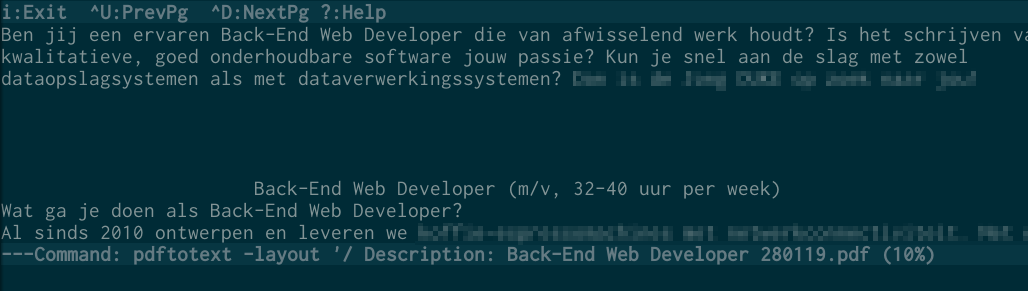
Tags: articles , bash , mail , markdown , microsoft , mutt , office , pandoc , pdf , pdf2text , wordA PDF file viewed in mutt, as text